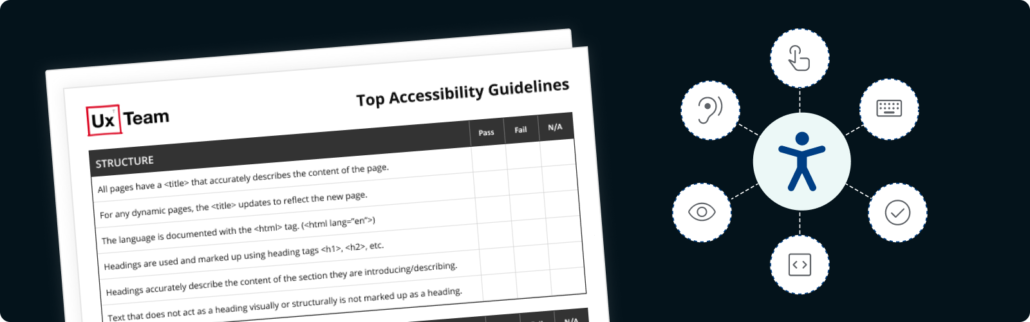
Digital accessibility is all about creating experiences that everyone can use, no matter their abilities. By ensuring your products are accessible, you provide an inclusive experience for all users, including those who rely on assistive technology. Our comprehensive guide to digital accessibility will walk you through understanding different types of disabilities, highlight the advantages of accessible design, and offer practical tips for testing your product to ensure it meets everyone’s needs.
When you think of a disability, you may think of someone unable to see, hear, or walk. Those are just the tip of the iceberg. In reality, disabilities are a spectrum. For example, one does not have to be totally blind to benefit from assistive technology. Think about how helpful it is to be able to make the font size bigger on mobile and reading devices for those of us who rely on reading glasses.
Disabilities are not always permanent, either. They can also be temporary or situational.
An example from Microsoft’s Inclusive Design Handbook below includes a great example of permanent, temporary, and situation disabilities. A person who is blind has a permanent disability. Someone with cataracts has poor vision, which is temporary since they are waiting for surgery. A distracted driver not looking at the road is situational.
So, when you are designing your product to work for a person with a permanent disability, you are designing for others you may not have thought of.
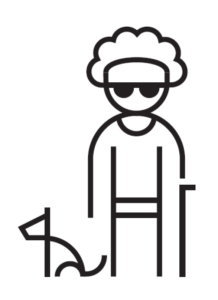
Permanent: Blind
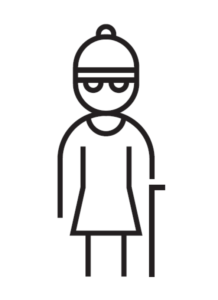
Temporary: Cataract
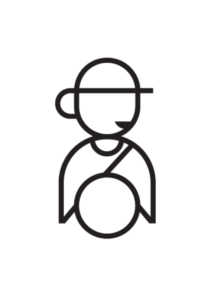
Situational: Distracted driver
In the United States, 25% of people have some form of disability, which is why it is essential to focus on making your product accessible. By omitting accessibility, you are excluding a large portion of potential users.
Designing for digital accessibility is the right thing to do. But in doing so, you are also making your application easy to use for all users!
You don’t even have to be disabled to benefit from accessible designs. For example, even if we don’t typically need reading glasses, sometimes our eyes are just tired, and it’s helpful to make the font size bigger, or increase the contrast on our mobile or reading devices. Sometimes, we’re reading in the dark and it’s helpful to switch to a “night mode.”
From the business side, great accessibility helps search engine optimization (SEO) performance and gives you an advantage over competitors who overlook it. As you can see in the stat below from a study on accessibility WebAIM did, most companies are not addressing accessibility as they should.
95.9% of home pages had detected WCAG 2 failures.
WebAIM
And then there’s the legal side. Depending on the location where and with whom you do business, laws may require products to be accessible to people with disabilities. Being compliant also reduces your risk of a lawsuit due to inaccessibility, for which the number of digital accessibility-related lawsuits rises each year.
To determine the accessibility of your website or app, you can start by testing with automated tools, fixing any issues found, and then proceeding with manual testing.
Start by looking at the most common elements used across the entire site or app, such as your main navigation and forms. Then, look at what pages are accessed the most and work your way down from there.
Plenty of free automated testing tools can give you a general idea of your product’s accessibility. One example is Google’s Lighthouse extension, which provides an accessibility score and list of items that pass or fail. The failed list offers guidance on fixing the problem.
While these tools are great, automated testing only finds about 33% of accessibility problems. Once you fix the issues auto testing finds, you’ll need to audit your website or app manually.
To help you evaluate your website or app manually, we’ve created a free reference guide of the top accessibility guidelines based on level AA compliance. These guidelines are all based on WCAG 2.2 standards. Included in our free download are some of the common elements found on websites and apps, such as:
For a more in-depth list of digital accessibility guidelines, you can refer to the Web Content Accessibility Guidelines 2.2 by the World Wide Web Consortium (W3C).
These accessibility guidelines will help you check 29 of the most common elements to help you evaluate your website or app’s accessibility against WCAG standards.
| Cookie | Duration | Description |
|---|---|---|
| cookielawinfo-checkbox-analytics | 11 months | This cookie is set by GDPR Cookie Consent plugin. The cookie is used to store the user consent for the cookies in the category "Analytics". |
| cookielawinfo-checkbox-functional | 11 months | The cookie is set by GDPR cookie consent to record the user consent for the cookies in the category "Functional". |
| cookielawinfo-checkbox-necessary | 11 months | This cookie is set by GDPR Cookie Consent plugin. The cookies is used to store the user consent for the cookies in the category "Necessary". |
| cookielawinfo-checkbox-others | 11 months | This cookie is set by GDPR Cookie Consent plugin. The cookie is used to store the user consent for the cookies in the category "Other. |
| cookielawinfo-checkbox-performance | 11 months | This cookie is set by GDPR Cookie Consent plugin. The cookie is used to store the user consent for the cookies in the category "Performance". |
| viewed_cookie_policy | 11 months | The cookie is set by the GDPR Cookie Consent plugin and is used to store whether or not user has consented to the use of cookies. It does not store any personal data. |